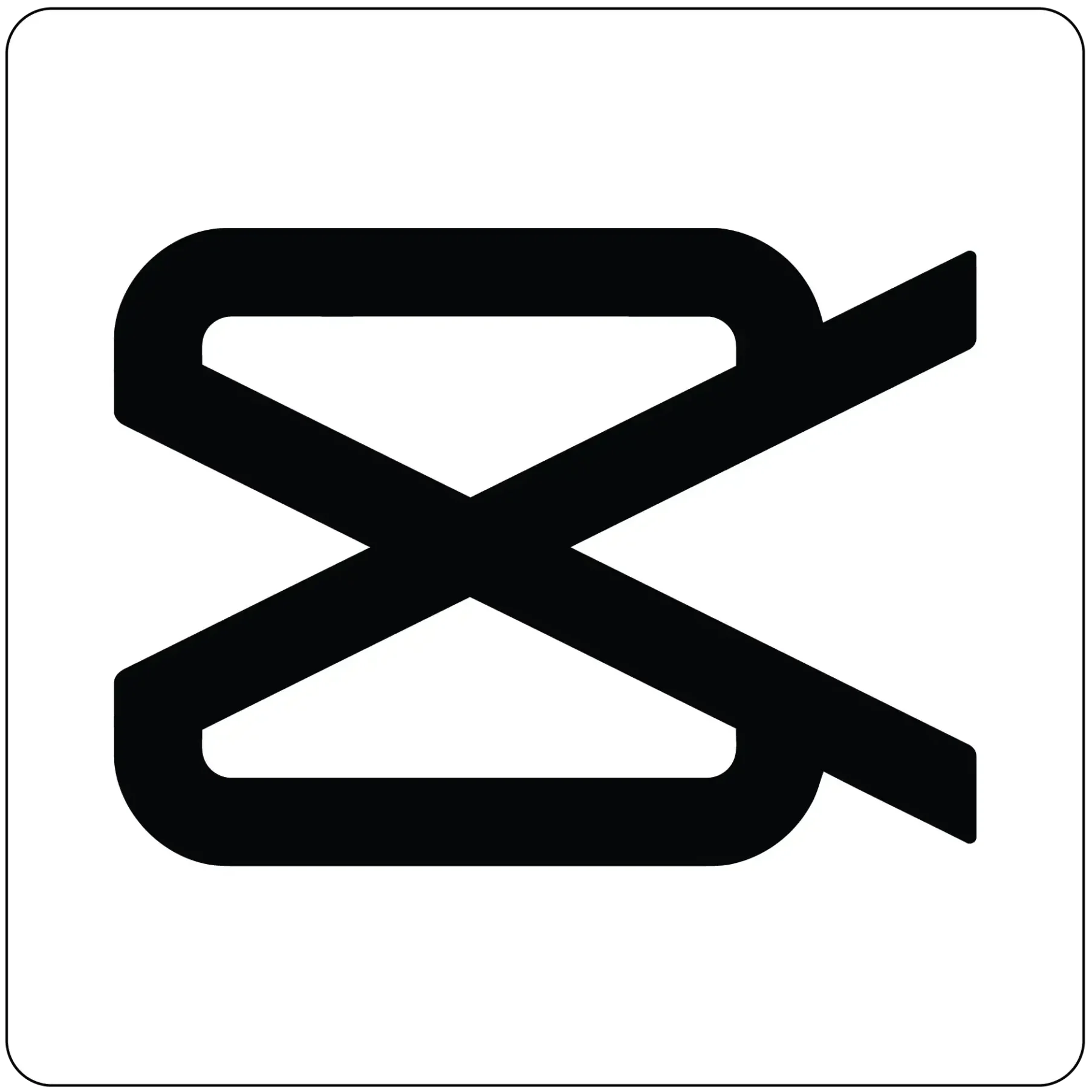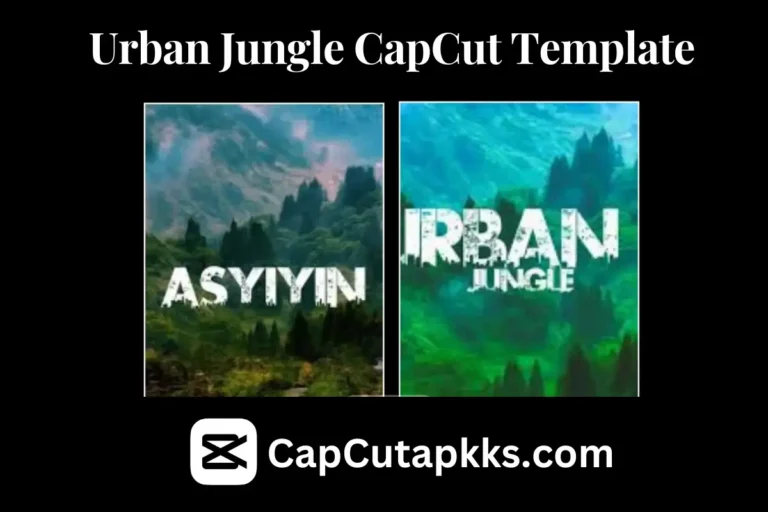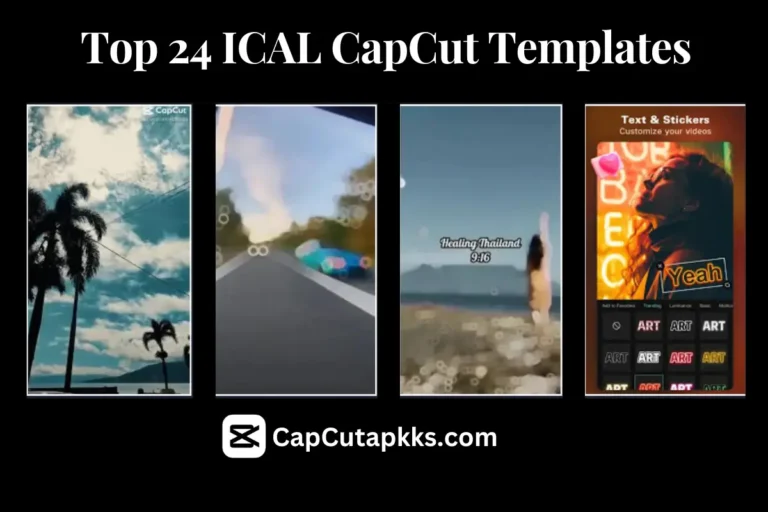How to Add Text in CapCut: A Step-by-Step Guide
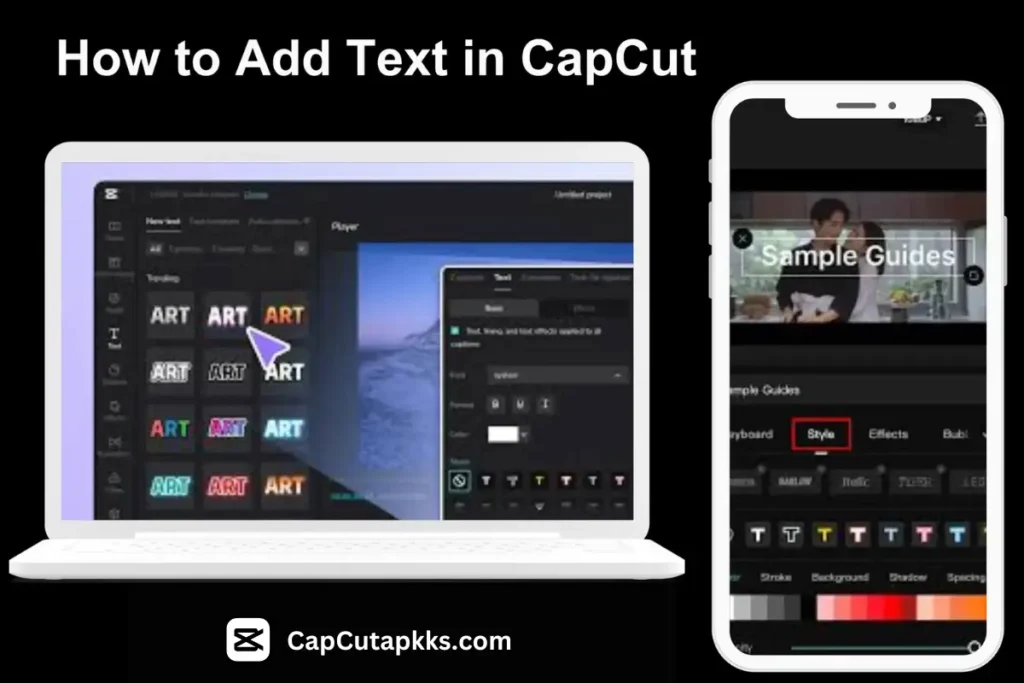
Let’s explore step by step how to add text in CapCut. Text on your videos makes a huge difference to viewer engagement, getting across important information and giving your content a professional feel. While CapCut is a versatile video editing application with tons of features, including adding text to your videos, they make it simple and effective. If you are looking to put in some text to your videos and stand out, in this guide I will walk you through how to add the text to your videos on CapCut.
Why Add Text to Your Videos?
Incorporating text into your videos serves multiple purposes:
Highlight Important Information: By text, readers can emphasize important points, making it easier for viewers to understand important details.
Enhance Accessibility: Subtitles and captions make your content accessible to people who can’t hear (or those who are watching without sound).
Boost Engagement: Video can be so full of text, and it’s dynamic text elements that are able to catch people’s attention and keep them engaged throughout the video.
Getting Started with CapCut
You have to install the CapCut app on your device before diving into the text addition. You can use it on both Android and iOS. After installation, you’ll run through the steps outlined below to start editing.
For an in-depth look at CapCut’s history and development, check out its Wikipedia page.
Steps to Add Text in CapCut
Step 1: Open CapCut and go to New Project
Open CapCut: Launching the app, you can tap on the CapCut icon.
Start a New Project: Next, in the home screen, hit the ‘+’ button to add a new project.
Step 2: Import Your Video
Select Media: It’s time to select the video clip you’d like to edit from your gallery stored on your device.
Add to Timeline: After selecting this video, it will appear on editing timeline for modification.
Step 3: Add Text to Your Video
Access Text Tool: Tab the “Text” option at the bottom toolbar.
Add Default Text: To add text over your video, select ‘Add Text’.
Enter Your Text: Type text into the text box. What about titles, captions, or anything you want to show?
If you’re looking for expert editing tips, this CapCut tutorial blog has great insights to enhance your skills.
Customizing Text in CapCut
With customization, your text will blend well and fit the visual theme of the video.
View all CapCut templates here.
Changing Font Style and Size
Font Selection: CapCut has a bunch of fonts to play with. Pick one that goes well with the feel of your video.
Adjust Size: Change the text size so it’s still readable while not obscuring over the video content.
Changing Text Color and Effects
Color Palette: picking colors that are visible on the background.
Text Effects: Put shadows or outlines to make the text pop.
iPhone and iPad users can download CapCut directly from the App Store for seamless video editing.
Applying Text Animations
Animate Text: You can add animation to your text on CapCut.
Set Duration: Sync your video’s pace with the duration of the animation.
Where do you want your text positioned and when?
Move Text Box: Put the text box where you want it on the screen.
Set Duration: You simply adjust their length on the timeline to adjust when it appears and disappears.
Exporting Your Video & Previewing
Preview Edits: Make sure that the text displays the way you want in CapCut by playing the video inside.
Export Video: After you complete the video and are satisfied, tap the button on the export icon to save the video in your resolution of choice.
Tips on how to Use Text in Video
Keep It Concise: Maintain viewer interest with short, impactful phrases.
Maintain Consistency: Keep the font style and color uniform on the entire video for a uniform look.
Test Readability: Preview text on different devices to see if it’s legible.
Android users can download CapCut directly from the Google Play Store and start editing instantly.
Conclusion
It’s easy to add or customize text in CapCut, which can dramatically change the impact of your video. Using this guide, you can make content that is interesting and accessible to whoever you are producing for.
FAQs
Q1: Can I put more than one text layer in CapCut?
Yes, CapCut lets you add multiple text layers to the same video and see multiple text elements in your video.
Q2: Does CapCut support animated text?
Of course, CapCut has a good amount of text animation to make your text come alive.
Q3: Is CapCut available for PC?
CapCut does have a desktop version available for Windows and Mac alike.
Q4: Can I add text in CapCut through mobile?
Yes! You can add text in CapCut through mobile very easily.